Important Notes - Read First
You MUST read these notes before you attempt to install and set up Andoff.
What is possible with Andoff?
The main purpose of Andoff is to lock down Android devices. It provides features that allow you to take advanced control over your device and the apps installed on it. Andoff can be used to reliably prevent yourself from using any app on your device (including Android WebView), factory resetting your device or abusing safe mode to bypass common protection apps. Additionally it can lock down configurations on your device that are needed for third party services to function correctly, such as the DNS or VPN settings.
Andoff does not do any filtering of content itself. It neither is a browser app, nor can it filter the content displayed in other browsers or WebView. However, it can effectively prevent you from using any of these. Andoff therefore works really well together with other protection apps. The most common use case of Andoff is in combination with a filtered web browser, such as the Plucky browser app, where Andoff is used to block the use of any other browser except the filtered one. This use case is sometimes combined with an additional third party DNS or VPN filtering service that can filter content in WebView and becomes protected by Andoff.
Andoff can…
- prevent factory resets
- prevent safe mode
- lock down DNS and VPN services
- block usage of apps
- block installation of new apps
- block uninstallation of apps
- lock its own configuration based on
- a delay
- an arbitrary password
- and more..
Liability
Andoff makes use of advanced admin features available in Android. Some vendors distribute an adapted version of Android with a different appearance and other modifications. This makes it very hard to ensure compatibility on all devices for all vendors. Some vendors even seem to remove parts of the OS features that are required by Andoff. The app might therefore crash and your device might also crash in rare cases. In very rare cases, your device might break while setting up or using Andoff. In this case, you can try to perform a factory reset to recover from this situation. If you want to use Andoff you must bear the risk yourself. We might be able (and also want) to help you with problems, but not all of them are solvable for us. Be aware of this. If you do not consent to bear the full risk, do NOT use our app and do NOT install it or set it up on your device.
Supported devices
Andoff only works on devices with Android 8 or newer. Older Android releases are generally not supported. See https://u.pluckeye.net/andoff-devices for a partial list of specific devices.
Why is my device not supported?
Our app needs device owner privileges and making an app a device owner is a big thing. Device owner privileges are the highest available privileges of all, except for root privileges. Apps that are privileged in such a way can do a lot of stuff without requiring explicit permission from the user. This is a security issue and therefore, setting this up for an app is made very complicated and awkward so the risk that evil apps abuse this feature for bad things is reduced to a minimum.
Some vendors might not allow the setting of a device owner status for an app at all. Some only allow this for Google apps or apps of their own and some only for apps that are listed in the Play Store and approved by Google. There is no reliable, general rule to this, so, unfortunately, we are not able to prepare for all devices and are left with the method of trial and error. In the end, you might need to get a new device if you really want to use our app. We recommend using a Pixel device as these naturally have very “common” Android OS builds installed.
Known Incompatibilities
Our app cannot be used in combination with:
- Google Family Link
- Samsung’s Dual Messenger Feature
- Xiaomi’s Dual Apps Feature
- Any Work-Profile-App
- e.g. Shelter
- Samsung’s Smart Switch
- Your employer’s Work-Profile setup for your device
IMPORTANT: Are you running a custom rom (such as LineageOS) on your device?
If yes – go to how to install via adb .
If no or I don’t know? – keep reading.
Installing Andoff
Before installing, make sure you have read the important notes above. You MUST read these notes before you go on.
See https://getplucky.net/andoff for a video demonstration, or continue reading for the full instructions.
Backup your data
Factory reseting your device will delete all data on the phone, so you should backup anything you want to keep (photos, videos, messages, contacts, app data, etc.)
There’s a lot of options out there for backing up your data. See https://support.google.com/android/answer/2819582 .
Reminder: Samsung Smart Switch is incompatible. Use another backup method.
Reset the device
The factory reset option can be found at: Settings > General Management > Reset > Factory Data Reset
The location may be named slightly differently for your device. If you can’t find it, use the search function to find ‘factory reset’.
Read the summary of everything that will be deleted and make a backup of it if you haven’t already and want to keep it.
Scroll down and tap on “Reset”, and then tap on “Delete all”. Enter your pin or password when prompted for authorization. Once you see the “Shutting down…” message, set your phone down until it finishes deleting everything. It will be finished when you see the “Welcome” screen.
 ⇒
⇒
 ⇒
⇒

QR Code automated setup
On the welcome screen, tap on the screen on a blank space 6 times. Make sure you do not tap on Start.
In the screenshot below, you’ll see a red square outlining the space you should be tapping on.
After tapping 6 times you’ll enter QR Code setup mode and the screen will say “Scanning for a QR Code…”
Point your device’s camera at the QR Code below to continue with the automated setup.
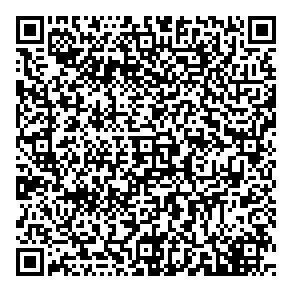
 ⇒
⇒

The automated setup will take you to the network login screen where you’ll sign-in to your WiFi.
The next several screens are automated so just tap on “Next” or “Continue” when prompted.
On one of these screens you’ll see a notification informing you that Andoff obtained admin privileges. Setup is almost complete.
 ⇒
⇒

Finish the leftover setup steps by accepting or rejecting Google’s services and privacy policies.
Final Steps
After finishing the above steps you should have an Android installation with Andoff set as the device manager. The Andoff app is also already installed and can be launched to configure locking down the device.
Before you go ahead and turn on the protection and set up a locking mechanism, make sure to finish the setup of your phone, because Andoff will lock down some of these possibilities once its set up.
Install all the apps you want. Install a different keyboard if you want to block the preinstalled keyboards. Install a Private-DNS or VPN provider if you want to lock that configuration.
Once you’re done with this, go ahead and turn on the protection you would like to use.
Next, check out just installed, now what? for help with using Andoff for the first time.
Last updated: 2025-03-06